Welcome to ITProfessional learn tech programme
Configure PTCL Broadband DSL Modem Shiro
Step: 1) Open Internet Explore and write "192.168.1.1" in the address bar and press enter.
There must not be any proxy setting in the Internet Explore:
Step: 2) Following screen will appear. Enter the Username: admin & Password: admin and Press Login.
Step: 3) Click on "Advanced" option and then on "New Connection".
Step: 4) Following windows will be shown, make the setting as given in the
figure below. After making the setting click "Sumbit" button to
save the settings.
Step: 5) Click on "LAN" and then on "LAN Configuration" and Press sumbit button to save settings.
Step: 6) Following window will be shown by clicking the Configure button.
Press Sumbit to save the settings.
Step: 7) Go to Save Settings option and Click OK to save the changes.
Now your DSL Internet is ready to use as shown in picture above but if there,s no any IP(Internet Protocol) as shown then make sure that your User name and Password is correct? check also your phone line is working correctly:
Thanks for watching our Tutorial About How to Configure Broadband DSL Modem Shiro
Please Comment us about this Tutorial and more what you want to know about Technology. So keep doing Comments us to make you satisfied.
Thankyou from "Free Learn About How To! by MHSons & Co.
www.naeemtech.blogspot.com
Contact: +92 301 6300 962
Configure PTCL Broadband DSL Modem Shiro
Step: 1) Open Internet Explore and write "192.168.1.1" in the address bar and press enter.
There must not be any proxy setting in the Internet Explore:
Step: 2) Following screen will appear. Enter the Username: admin & Password: admin and Press Login.
Step: 3) Click on "Advanced" option and then on "New Connection".
Step: 4) Following windows will be shown, make the setting as given in the
figure below. After making the setting click "Sumbit" button to
save the settings.
Step: 5) Click on "LAN" and then on "LAN Configuration" and Press sumbit button to save settings.
Step: 6) Following window will be shown by clicking the Configure button.
Press Sumbit to save the settings.
Step: 7) Go to Save Settings option and Click OK to save the changes.
Now your DSL Internet is ready to use as shown in picture above but if there,s no any IP(Internet Protocol) as shown then make sure that your User name and Password is correct? check also your phone line is working correctly:
Thanks for watching our Tutorial About How to Configure Broadband DSL Modem Shiro
Please Comment us about this Tutorial and more what you want to know about Technology. So keep doing Comments us to make you satisfied.
Thankyou from "Free Learn About How To! by MHSons & Co.
www.naeemtech.blogspot.com
Contact: +92 301 6300 962
















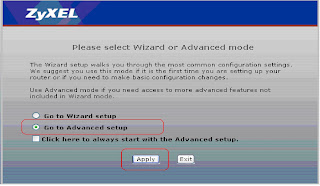



















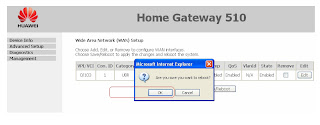






+by+naeemtech.blogspot.com.jpg)



.png)




