Welcome to ITProfessional learn tech programme
Configure PTCL Broadband DSL Modem ZyXEL
Step: 1) Connection to the Splitter, Power Connection & LAN cable.
1: Line hole connects to PTCL wire or Wall phone jack (RJ-11 Jack).
2: Modem hole connects to the DSL jack of the ADSL CPE (Customer Presmises
Equipment).
3: Phone hole connects to a telephone set.
4: Connect the power Adapter to the AC power plug and attach the connector
of adapter to the CPE and switch it on.
5: Attach one end of LAN wire (RJ-45) to the LAN interface of CPE and the
other end to the LAN wire to the Lan interface of computer,s LAN card.
6: Link indicator lights will lit up and show the connectivity. ADSL light
will start blinking and soon will be static as a sign of connectivity
with system, if the line is properly jumpered in PTCL premises with the
DSLAM (Digital Subcriber line Access Multiplexer). Joint less and direct
cable line from the nearest PTCL pole or cabinet must be connecting to
your splitter and then all the phone extensions must be taken from the
phone hole of splitter. The drop wire distance from PTCL pole or cabinet
must not be ideally more then 50 meters.(Twisted pair wire can be longer).
Step: 2) ADSL Configuration in CPE and Computer
DHCP is enabled by default; there is no need for IP setting in LAN Connection,
Open Internet Explore and write "192.168.1.1" in the address bar and press enter.
There must not be any proxy setting in the Internet Explore.
Step: 3) Following screen will appear. Enter the password "1234" and press login
Step: 4) Next screen is for changing the password of DSL Router. Click on Ignore for
retaining default password.
Step: 5) Next screen is for Wizard Setup. Select "Go to Advanced Setup" and press Apply:
Step: 6) Following Screen will apear. Now Select "Network" on the left tabs.
Step: 7) After that select "WAN" Then "Internet Connection" Tab. Then select "PPPoE" from Enacpsulation and give Username and Password
and VPI must be "0" and VCI = 103 after all click Apply as shown bellow in picture.
(NOTE: if u dont know about ur User name and Password which was given you at the time of placing the DSL u can ask your username and password from free Help line of PTCL 1218)
Step: 8) Select "Advanced" and then "Dynamic DNS" and check "Active Dynamic DNS", then press Apply.
Step: 9) Select "UPnP" and check "Active the Universal Plug and play(UPnP) Feature", Press Apply
Step: 10) Check the assignment of IP Address under WAN Information as given bellow.
Now your DSL Internet is ready to use as shown in picture above but if there,s no any IP(Internet Protocol) as shown then make sure that your User name and Password is correct? check also your phone line is working correctly:
Thanks for watching our Tutorial About How to Configure Broadband DSL Modem ZyXEL
Please Comment us about this Tutorial and more what you want to know about Technology. So keep doing Comments us to make you satisfied.
Thankyou from "Free Learn About How To! by MHSons & Co.
www.naeemtech.blogspot.com
Contact: +92 301 6300 962
Configure PTCL Broadband DSL Modem ZyXEL
Step: 1) Connection to the Splitter, Power Connection & LAN cable.
1: Line hole connects to PTCL wire or Wall phone jack (RJ-11 Jack).
2: Modem hole connects to the DSL jack of the ADSL CPE (Customer Presmises
Equipment).
3: Phone hole connects to a telephone set.
4: Connect the power Adapter to the AC power plug and attach the connector
of adapter to the CPE and switch it on.
5: Attach one end of LAN wire (RJ-45) to the LAN interface of CPE and the
other end to the LAN wire to the Lan interface of computer,s LAN card.
6: Link indicator lights will lit up and show the connectivity. ADSL light
will start blinking and soon will be static as a sign of connectivity
with system, if the line is properly jumpered in PTCL premises with the
DSLAM (Digital Subcriber line Access Multiplexer). Joint less and direct
cable line from the nearest PTCL pole or cabinet must be connecting to
your splitter and then all the phone extensions must be taken from the
phone hole of splitter. The drop wire distance from PTCL pole or cabinet
must not be ideally more then 50 meters.(Twisted pair wire can be longer).
Step: 2) ADSL Configuration in CPE and Computer
DHCP is enabled by default; there is no need for IP setting in LAN Connection,
Open Internet Explore and write "192.168.1.1" in the address bar and press enter.
There must not be any proxy setting in the Internet Explore.
Step: 3) Following screen will appear. Enter the password "1234" and press login
Step: 4) Next screen is for changing the password of DSL Router. Click on Ignore for
retaining default password.
Step: 5) Next screen is for Wizard Setup. Select "Go to Advanced Setup" and press Apply:
Step: 6) Following Screen will apear. Now Select "Network" on the left tabs.
Step: 7) After that select "WAN" Then "Internet Connection" Tab. Then select "PPPoE" from Enacpsulation and give Username and Password
and VPI must be "0" and VCI = 103 after all click Apply as shown bellow in picture.
(NOTE: if u dont know about ur User name and Password which was given you at the time of placing the DSL u can ask your username and password from free Help line of PTCL 1218)
Step: 8) Select "Advanced" and then "Dynamic DNS" and check "Active Dynamic DNS", then press Apply.
Step: 9) Select "UPnP" and check "Active the Universal Plug and play(UPnP) Feature", Press Apply
Step: 10) Check the assignment of IP Address under WAN Information as given bellow.
Now your DSL Internet is ready to use as shown in picture above but if there,s no any IP(Internet Protocol) as shown then make sure that your User name and Password is correct? check also your phone line is working correctly:
Thanks for watching our Tutorial About How to Configure Broadband DSL Modem ZyXEL
Please Comment us about this Tutorial and more what you want to know about Technology. So keep doing Comments us to make you satisfied.
Thankyou from "Free Learn About How To! by MHSons & Co.
www.naeemtech.blogspot.com
Contact: +92 301 6300 962



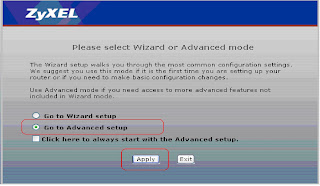








+by+naeemtech.blogspot.com.jpg)



.png)





1 comments:
Very informative and well written post! Quite interesting and nice topic chosen for the post.
Dell - Inspiron 15.6" Laptop - 6GB Memory - 500GB Hard Drive - Black (15RV-3571BLK)
Dell - Inspiron 15.6" Touch-Screen Laptop - 4GB Memory - 500GB Hard Drive - Black
Post a Comment