Welcome to ITProfessional learn tech programme
Configure PTCL Broadband DSL Modem Huawei (Echolife HG510)
Step:1) Open Internet Explore and write "192.168.1.1" in address bar and press Enter. There must not be any proxy setting.
after that a small pop up will open as shown in the figure below and will ask "User name" and "Password " for opening the modem configure web.
Enter User name: "admin" and Password: "admin" and press OK.
Step: 2) Following page will be displayed after entring the correct User name and Password:
Step: 3) Click the Device Info link on the left hand side tabs, more options will be shown. Click statistics and further more options will be shown, among them select ADSL.
Step: 4) Clicking ADSL will show ADSL line parameters, Note the SNR margin and Line Attenuation. SNR must be higher then 08 dB and line Attenuation must be less then 45 dB for establishing a stable DSL connection.
Step: 5) Select "Advanced Setup" from the left hand tabs and following windows will be displayed.
Step: 6) "WAN (wide area network) Setup" windows is shown displaying the list of default connection. Check all of them except ist one and click remove button as shown bellow.
Step: 7) After that click the edit button which shown on remaining one connection.
Step: 8) Now enter the value of VPI =0 and VCI= 103 for copper (NOTE: For ONU use VPI=8 and VCI=81) and check " Enable Quality of Service" and click Next as shown under:
Step: 9) Now Select "PPP over Ethernet (PPPoE" from the given options:
Step: 10) Enter the User name and Password which is given u at the time of placing the order but normally PTCL uses your number as your User name e.g(05********) and also Password uses as "ptcl". (NOTE: For configure your DSL modem you must have to know your User name and Password if you dont know about your User name and Password you can ask your User name and Password from free help line of PTCL 1218.
Step: 11) Uncheck the "Enable Firewall" checkbox and Click next as shown bellow:
Step: 12) "WAN(wide are network) Summary" page will displayed showing the setting/configurations, Click Save button to save the configurations.
Step: 13) After that Click Save/Reboot, a message window is shown, Click OK to save changes.
Step: 14) DSL Router reboot window is shown.Wait until the next windows is shown displaying the Device Info.
Step: 15) Now your DSL Internet is ready to use as shown in picture bellow but if there,s no any IP(Internet Protocol) as shown in front of Default gateway then make sure that your User name and Password is correct? More if there,s no any IP shown in front any server or gateway then check your phone line is work correctly?
Thanks for watching our Tutorial About How to Configure Broadband DSL Modem (Huawei Echo life HG 510)
Please Comment us about this Tutorial and more what you want to know about Technology. So keep doing Comments us to make you satisfied.
Thankyou from "Free Learn About How To! by MHSons & Co.
www.naeemtech.blogspot.com
Contact: +92 301 6300 962
Configure PTCL Broadband DSL Modem Huawei (Echolife HG510)
Step:1) Open Internet Explore and write "192.168.1.1" in address bar and press Enter. There must not be any proxy setting.
after that a small pop up will open as shown in the figure below and will ask "User name" and "Password " for opening the modem configure web.
Enter User name: "admin" and Password: "admin" and press OK.
Step: 2) Following page will be displayed after entring the correct User name and Password:
Step: 3) Click the Device Info link on the left hand side tabs, more options will be shown. Click statistics and further more options will be shown, among them select ADSL.
Step: 4) Clicking ADSL will show ADSL line parameters, Note the SNR margin and Line Attenuation. SNR must be higher then 08 dB and line Attenuation must be less then 45 dB for establishing a stable DSL connection.
Step: 5) Select "Advanced Setup" from the left hand tabs and following windows will be displayed.
Step: 6) "WAN (wide area network) Setup" windows is shown displaying the list of default connection. Check all of them except ist one and click remove button as shown bellow.
Step: 7) After that click the edit button which shown on remaining one connection.
Step: 8) Now enter the value of VPI =0 and VCI= 103 for copper (NOTE: For ONU use VPI=8 and VCI=81) and check " Enable Quality of Service" and click Next as shown under:
Step: 9) Now Select "PPP over Ethernet (PPPoE" from the given options:
Step: 10) Enter the User name and Password which is given u at the time of placing the order but normally PTCL uses your number as your User name e.g(05********) and also Password uses as "ptcl". (NOTE: For configure your DSL modem you must have to know your User name and Password if you dont know about your User name and Password you can ask your User name and Password from free help line of PTCL 1218.
Step: 11) Uncheck the "Enable Firewall" checkbox and Click next as shown bellow:
Step: 12) "WAN(wide are network) Summary" page will displayed showing the setting/configurations, Click Save button to save the configurations.
Step: 13) After that Click Save/Reboot, a message window is shown, Click OK to save changes.
Step: 14) DSL Router reboot window is shown.Wait until the next windows is shown displaying the Device Info.
Step: 15) Now your DSL Internet is ready to use as shown in picture bellow but if there,s no any IP(Internet Protocol) as shown in front of Default gateway then make sure that your User name and Password is correct? More if there,s no any IP shown in front any server or gateway then check your phone line is work correctly?
Thanks for watching our Tutorial About How to Configure Broadband DSL Modem (Huawei Echo life HG 510)
Please Comment us about this Tutorial and more what you want to know about Technology. So keep doing Comments us to make you satisfied.
Thankyou from "Free Learn About How To! by MHSons & Co.
www.naeemtech.blogspot.com
Contact: +92 301 6300 962














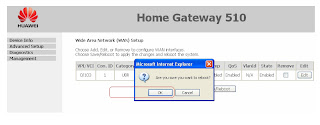






+by+naeemtech.blogspot.com.jpg)



.png)





0 comments:
Post a Comment